About GalleryVault.
GalleryVault is a super powerful app which can protect your privacy with unique file-hidden protection technology. It can hide your precious photos, videos, and other files in a concealed space. Moreover, It also has a simple interface and image browsing design, your operation will be more convenient.
Free?
-YES!Users who verify the mailbox will use the core features of the GalleryVault.
-Meanwhile, we also prepared a professional version to users who have more functional needs, you will see the specific features of the introduction in details below. If necessary, you could update to pro version within the GalleryVault.
Safety?
-YES!GalleryVault is a private program that is exclusive to you. To ensure your personal privacy, all the data will only be stored on your own device, will not be uploaded to the network, please feel free to use. Because of this feature, we recommend you to back up your files any time :)
Functions
● Save photos, videos, files.
-GalleryVault supports storing photos, videos (support playback features), files.
-You are able to store files such as photos in GalleryVault in the following ways:
1. Open the GalleryVault, click the "+" selection type were in the lower-right corner, and finish the addition.
2. Open your album and select the files which you want to store. And choose share to GalleryVault
3. There exists a private camera in GalleryVault, you can use it to take photos, the photo will be automatically stored in GalleryVault, will not leave traces in your photo album.
● Unhide.
-Unhide means to move out the files from GalleryVault to system album.
-If you need to unhide files, you can select unhide after you click the destination file.
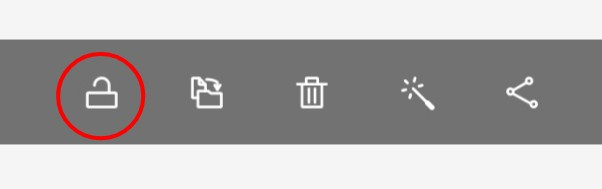
-If you want to unhide all files, you can finish the operation in the settings.
● Cloud Sync
-GalleryVault owns a cloud Sync feature that allows you to connect to your google drive to store encrypted files.
● Backup and Restore
-GalleryVault has backup and recovery capabilities when you accidentally damage the files which in the GalleryVault, you can retrieve the files by clicking [Recover] button.
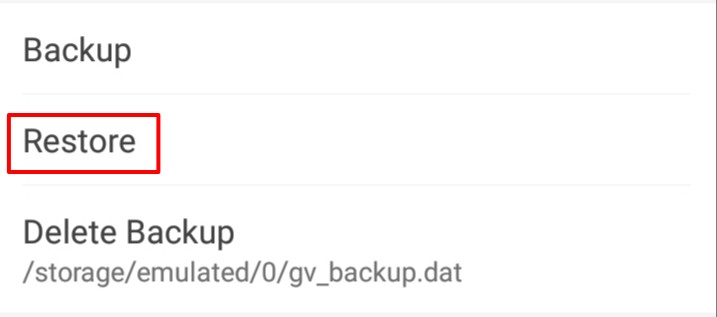
(It is proposed that you back up any time so as to keep it from loss.)
● Icon Disguise/ Hide Icon
-To better protect your privacy, we have developed the ability to Icon Disguise and Hide Icon.
-Icon Disguise
 You can use the feature Icon Disguise to disguise the app icon as a calculator. Then open GalleryVault in the following ways:
You can use the feature Icon Disguise to disguise the app icon as a calculator. Then open GalleryVault in the following ways:
1. Press and click the icon in the upper-left corner and input the password to enter GalleryVault.
2. Input your password on the calculator page and double click the "=" button to enter GalleryVault.
-Hide Icon
The phone desktop will not display icons, you can open GalleryValut in the following ways:
1. Launch from Browser, visit http://open.thinkyeah.com/gv in the built-in browser.
2. Launch by Manage Space Button, go to the APP info page (Setting>>Apps>>GalleryVault)
● Device Migration
-When you change a new phone, you can click [Device migration] button to save the information on your old phone to your new phone.
● SD card
-You can add files from SD card to GalleryVault directly. Also, you are allowed to export the files from GalleryVault to SD card.
● Recycle Bin
-Photos you delete in GalleryVault can be found in the Recycle Bin and saved for 60 days, automatically deleted when they expire.
● Personalized Customization
-You can choose the color of the theme
● Pro Version
- No Ads
-(Not for Trial) - Unlock with Fingerprint
- Break-in Alerts
-Take the photo when unlock failed - Fake Password
-Show fake content when unlock using fake Password - Shake Close
-Shake your device and turn off the GalleryVault - Random Password Keyboard
-The Password keyboard will be different every time - No limited Cloud Sync storage
-Remove upload limit of 100 files per month - Folder Lock
-Set a password lock for the folder in GalleryVault to better protect your privacy. If you forget your password, you can via mailbox verification to remove all of the folder passwords.
More
● You can visit GalleryVault help center find solutions. http://gvhelp.thinkyeah.com/support/solutions
● Contact us
-You can click the Feedback button in GalleryVault. Tell us the problem you have.
-Feedback mail: galleryvault@thinkyeah.com
We are looking forward to your participation :)
